Howdy! Today we come to you with an interesting article in which you will learn more about AWS S3 (or Amazon Simple Storage Service) and how this service can help you today. Also I will go step by step with you to create your AWS S3 account today.
These are the main questions we will answer in the next few minutes:
- What is AWS S3
- Why do I need AWS S3?
- How do I create an account on AWS S3?
1. What is AWS S3?
Amazon Simple Storage Service (Amazon S3 or AWS S3) is an object storage service that provides scalability, data availability, security, and top performance.
Customers of all sizes and industries can use it to store and protect any amount of data. This service offered by Amazon has various use cases including: data lakes, websites, mobile applications, backup and restore, archiving, corporate applications, IoT devices and Big Data analytics.
2. Why do you need AWS S3 connected with your site?
Here are some cases where S3 is a life saver:
You have a website that serves visitors from several countries
A combination of Amazon S3, Amazon CloudFront and WordPress can be very beneficial. Amazon S3 securely stores your data and Amazon CloudFront transfers images of your site to the customer anywhere in the world. Amazon has global coverage. Regardless of the visitor’s location and his internet speed, the images load impeccably.
You run out of server space or have high server maintenance costs
It often happens that the space on the server runs out quickly. When you reach a certain maturity with your site you probably need more space. This process is often one that involves high financial costs. This is because the strategy of many hosting companies is to sell the disk space at premium price.
Here comes into the equation Amazon S3, a dedicated file hosting service. The costs for this service are lower than the costs charged by traditional hosting companies. This way you will have a 100% secure storage server for your files that are delivered on time.
You serve your visitors video content, pictures, files of any size
If you are already serving videos to your users, you will notice that those videos take up a lot of space and you usually upload them to YouTube or Vimeo. Now there is also the option to keep them all in the media gallery of your WordPress site.
By connecting Amazon S3 to WordPress you will be able to quietly upload those huge video files without worrying that the server disk space is running out or that you have high costs for web hosting.
You need increased security
You will be able to protect yourself from unauthorized access with encryption features and access management tools. S3 is the only object storage service that allows you to block public access to all objects in the bucket or at the account level with S3 Block Public Access. S3 maintains compliance programs such as PCI-DSS, HIPAA / HITECH, FedRAMP, the EU Data Protection Directive and FISMA.
3. How do I create an account on AWS S3?
AWS S3 is part of Amazon Web Services, just like Amazon EC2 or Amazon Lightsail. To access S3 services you need an AWS account from where you will have access to a multitude of services.
To create an AWS account, follow the steps below:
Step 1 – Go to the AWS S3 website
The first step is to click on this link and then on the top right on Create an AWS Account.

Step 2:
Enter your details:
- Email Address
- Password
- Confirm password
- AWS account name (here you can fill in your or your company name or any other name you want)

Step 3:
At this step you need to enter your card details. You don’t have to worry about costs. It’s just a confirmation of your identity and the fact that you have a valid card with which you can make payments online.
Step 4:
Confirming the phone number involves entering the number in the displayed field. After confirmation you will receive an SMS with a 4-digit code. Enter the code and go to the next step.
Step 5:
Select the plan you want. Here Amazon offers three plans, one free and 2 paid options. These packages are differentiated by the response time and the way of contact of the technical support.

Step 6:
Click Sign in to the Console in the upper right corner of the screen.

Step 7:
In this selectbox from the first image below choose Root user. I will present in the following articles in this series everything you need to know about IAM user.In the second image you have to enter the password.
CONGRATULATIONS! You have your first AWS S3 account!
You have successfully created your first Amazon Web Services account.

Now that you have taken the first step, I want to leave you with a little trick:
After logging in, if you go with the cursor on the top right (in my case Ohio) you can select the server area. I recommend that you select the area closest to you.

If you are a developer and want to start right now, you can find the Amazon S3 documentation here.
In the following parts we will discuss:
- What is and how to create a bucket in AWS S3?
- How do I connect WordPress to AWS S3?
- What is IAM (Identity and Access Management) and how is it used?
- How to integrate Amazon S3 into WordPress with AWS S3 for WordPress plugin?
and more
Thank you for reading this article to the end. If you liked it, please leave a comment below.